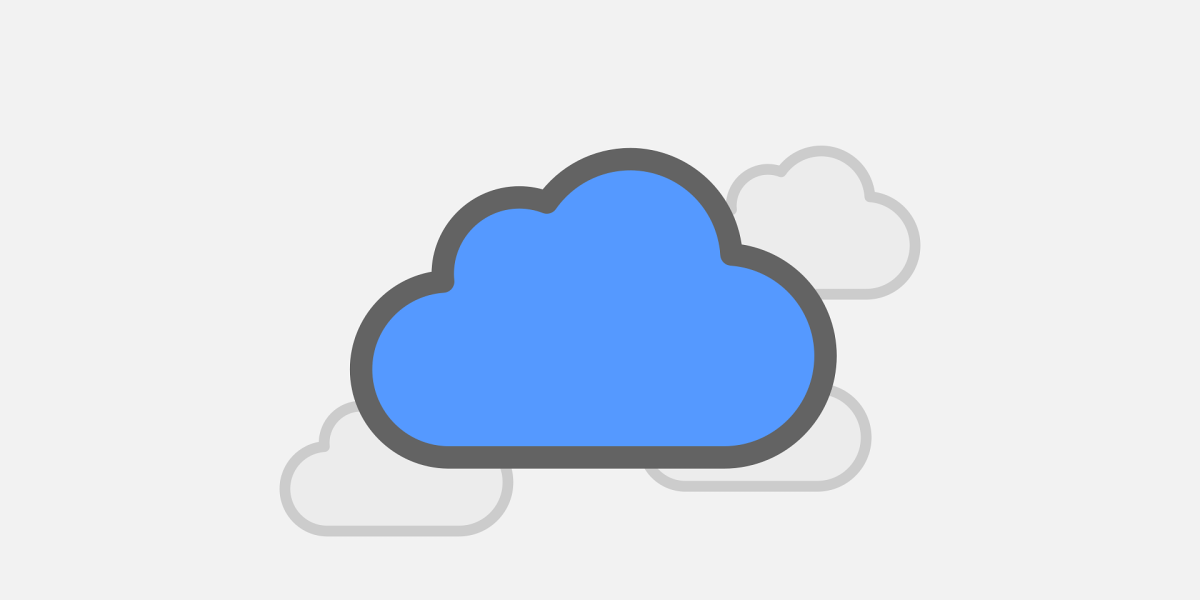Microsoft Planner gives small teams a clear, shared view of who is doing what by when. Instead of chasing updates across emails and chats, everyone works from one board with buckets, due dates, checklists, files, and comments. When you set it up deliberately, Microsoft Planner turns scattered to-dos into an organized plan your team can actually follow.
What Is Microsoft Planner?
It’s is a lightweight project and task management app inside Microsoft 365. It organizes work into boards with visual buckets, cards for tasks, and simple tools for assignees, labels, due dates, attachments, and progress. Because it lives alongside Outlook, Teams, SharePoint, and OneDrive, Microsoft Planner slots naturally into everyday workflows without asking people to learn a heavy project system.
Why Microsoft Planner Beats Ad-Hoc To-Do Lists
Ad-hoc lists are invisible to the rest of the team and they rarely survive busy weeks. With Microsoft Planner, tasks are owned, dated, and visible. Managers can see what is stuck; teammates can see what is next; and status meetings shrink because the board already tells the story. Most importantly, Microsoft Planner keeps conversations, files, and decisions attached to the tasks they affect, so context is never lost.
12 Tips to Get More Done with Microsoft Planner
1) Use buckets to mirror your real stages. Create buckets that match how work moves: Backlog, Doing, Review, Done. When buckets reflect reality, Microsoft Planner becomes a live map of progress rather than a parking lot of tasks.
2) Define “Done” for each bucket. Add a one-line definition in the bucket description or a pinned card. Clear criteria prevent churn, and Microsoft Planner becomes the single source of truth for when a task is actually complete.
3) Keep tasks bite-sized. If a card hides multiple outcomes, split it. Smaller tasks flow faster, and Microsoft Planner charts give you a more accurate, motivating picture of progress.
4) Put repeat steps in checklists. Inside each card, use a short checklist to capture recurring subtasks. Checklists stop steps from being forgotten and make Microsoft Planner a training tool for new teammates.
5) Assign a single owner; add collaborators as needed. One person accountable per task eliminates confusion. Others can be mentioned in comments or added as collaborators; Microsoft Planner will still show a clear owner.
6) Set start and due dates—avoid open-ended work. Dates are the heartbeat of Microsoft Planner. Start dates help people plan; due dates help leaders spot risk early. If everything is “ASAP,” nothing is.
7) Label with purpose. Use labels for priority, department, or workstream. Consistent labels make Microsoft Planner filters and charts far more useful when the board grows.
8) Attach files where the work happens. Link SharePoint or OneDrive documents directly to the card so the latest version is one click away. This keeps Planner cards as the hub for both steps and source files.
9) Capture decisions in comments. Use comments to record the “why,” not just chatter. When decisions live on the card, it becomes a system of record, not just a to-do list.
10) Switch views for planning. The Board view is for doing; Charts helps balance workloads; Schedule/Calendar reveals date collisions. Rotating through views weekly makes Planner a planning tool, not just a tracker.
11) Create plan templates for recurring projects. Clone a well-run plan, keep only the structure, and save a few “starter” cards with checklists. Template use turns Planner into a repeatable playbook for events, onboarding, campaigns, or maintenance.
12) Run a weekly 15-minute review. Sort by “Late” and “Due this week,” rebalance owners, close finished work, and promote new requests from emails or tickets into the plan. This rhythm keeps Microsoft Planner accurate and trusted.
How Microsoft Planner Fits Inside Microsoft 365
Because Microsoft Planner sits inside Teams, you can pin a board as a tab in the relevant channel so the plan is where conversations already happen. Because it stores files in SharePoint and OneDrive, documents stay versioned, permissioned, and discoverable. And because Microsoft Planner lives in the same ecosystem as Outlook, notifications and calendar awareness are built in. The app is simple by design, but inside Microsoft 365 it becomes a reliable, low-friction hub for daily work.
Governance and Good Etiquette
Keep names predictable—start task titles with a verb and a noun (“Publish September newsletter,” “Update vendor onboarding checklist”). Avoid duplicate boards that fragment attention; merge where it makes sense. In larger teams, appoint a plan owner to archive stale cards, keep labels consistent, and confirm that Microsoft Planner remains the right tool for the scope.
When to Use Microsoft Planner vs. Project
If work is short, collaborative, and moves in repeatable stages, Planner is the right level of structure. If you need complex dependencies, long timelines, budgets, or portfolio roll-ups, step up to Microsoft Project. Many organizations use both: Planner for everyday execution, Project for cross-team programs.
Simple Automations to Consider
Use Power Automate to connect Microsoft Planner with the rest of your toolset. Examples: create a task from a standardized Microsoft Forms intake; post a Teams message when a card moves to Review; or copy a checklist from a template card when a label equals “Onboarding.” Lightweight flows remove copy-paste and keep Microsoft Planner in sync with requests.
Onboarding New Teammates
Give new hires a five-minute tour: where the plan lives in Teams, how to claim a task, how to add a checklist, how to use comments, and what labels mean on your board. Add a short “How We Use Planner Here” card to the top of the board so expectations are always visible.
Helpful Resource
New to the tool? Start with Microsoft’s official introduction to Microsoft Planner, then tailor the features to your team’s stages and review rhythm.
How ParJenn Technologies Helps
ParJenn operates a security-first service model. Every client starts with a Core Security Suite (EDR/XDR, email filtering, and more), then adds the IT tier that fits their stage—Essential, Operational, or Strategic. We implement Planner with clear stages, templates, and automations; connect it to Teams and SharePoint; and coach your leaders on a weekly cadence that keeps boards current.
Next Steps
Want a quick setup that your team will actually use? Book a consult and review examples tailored to your workflows: https://parjenntech.com/b/2Ej.