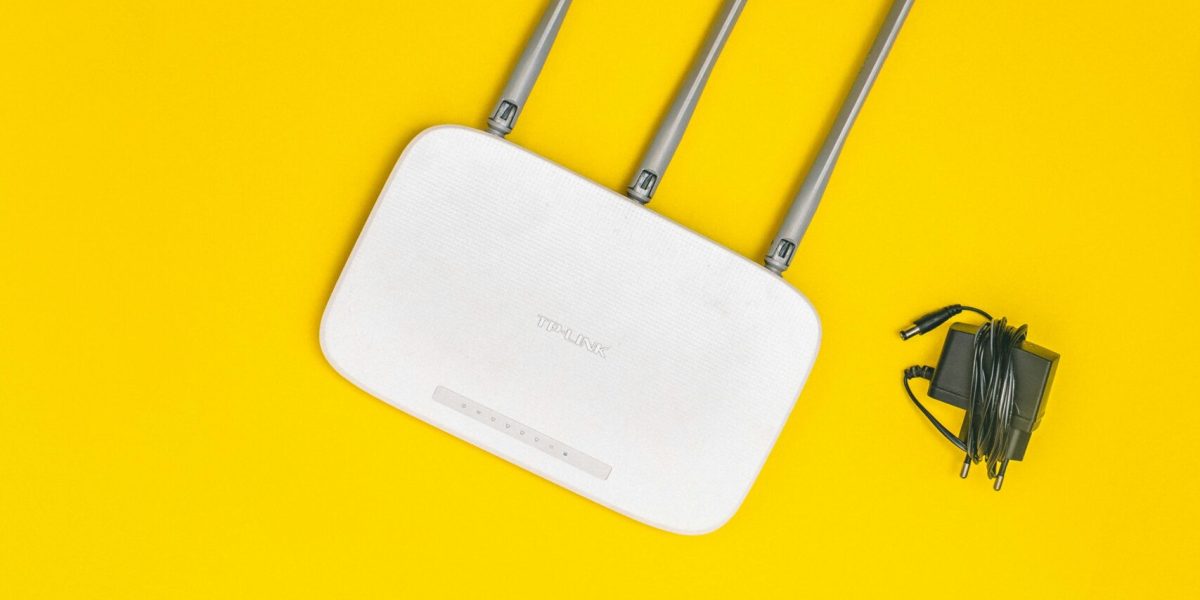Your computer desktop is more than just a background—it’s the launchpad for everything you do. With effective desktop customization, you can create a cleaner, faster, and more enjoyable computing experience that reflects your personality and boosts productivity.
Whether you’re using Windows, macOS, or Linux, there are countless ways to transform your desktop into a powerful and personalized workspace. Below are 10 simple yet powerful tips to help you customize your desktop for maximum functionality and style.
1. Change Your Desktop Background
Your background sets the tone. Swapping it out for a photo that inspires you—like a calming landscape, a family snapshot, or rotating digital art—can make your workspace feel more personal and motivating. On Windows, right-click your desktop and choose Personalize; on macOS, visit System Settings > Wallpaper.
2. Apply Custom Themes
Custom themes change the look and feel of your interface by adjusting colors, icons, and fonts. Windows users can grab new themes from the Microsoft Store, while macOS users can explore third-party tools like LiteIcon for custom visuals. Linux users benefit from the most flexibility, especially with environments like GNOME or KDE.
3. Organize Icons and Folders
If your desktop looks like digital chaos, desktop customization starts with decluttering. Group related files into folders and label them clearly. Pin apps you use daily to your taskbar or dock to save time and avoid frustration.
4. Add Widgets for Useful Info
Widgets can add real-time data—like weather, system health, or calendar events—right to your desktop. Tools like Rainmeter for Windows or GeekTool for macOS let you build interactive desktop dashboards with live information, improving visibility without clutter.
5. Design or Download Custom Icons
Tired of the same old folder and shortcut icons? Swap them out for modern, minimalist, or even animated ones. Tools like GIMP or IcoFX let you create your own, or browse free repositories like IconArchive for inspiration.
6. Use Multiple Desktops
Modern OS platforms let you separate tasks into virtual desktops—great for switching between work, entertainment, or research without the mess. Use Task View on Windows or Mission Control with Spaces on macOS. Many Linux distros offer even more flexibility with desktop workspaces.
7. Customize Your Dock or Taskbar
Drag and drop frequently used programs onto your taskbar (Windows) or dock (macOS) for one-click access. You can also adjust their size, position, and transparency. On Windows, right-click the taskbar > Taskbar settings. On macOS, go to System Settings > Desktop & Dock.
8. Set Keyboard Shortcuts
Boost efficiency by creating your own shortcuts for launching apps or running commands. On Windows, right-click an app, choose Properties, and assign a shortcut key. macOS users can define shortcuts under System Settings > Keyboard > Shortcuts.
9. Automate Repetitive Tasks
Automation is a power move in desktop customization. Windows users can explore AutoHotKey to script actions like renaming files or launching apps. macOS users can automate workflows using Automator or Shortcuts, reducing the time spent on mundane tasks.
10. Use Desktop Customization Software
Third-party software opens up a world of creative possibilities for desktop customization. These tools allow you to apply custom skins, widgets, and interfaces to create a truly unique workspace.
Rainmeter (Windows) is a powerful styling engine that lets you build desktop widgets for clocks, system monitors, RSS feeds, and more
For macOS, applications like GeekTool provide similar customization options.
Customize your workspace further using visual themes, icon packs, and layout tools like WinCustomize and Microsoft’s PowerToys .
Bonus: Secure and Efficient Customization
While customizing, don’t forget digital hygiene. Always back up important files and ensure new themes or apps come from trusted sources. For tips on keeping your system secure during customization, check out our Cybersecurity Services page.
Want to go further? Here’s a helpful external guide on How to Create an Efficient Digital Workspace by Zapier.
Final Thoughts: Make Your Desktop Truly Yours
Desktop customization is more than visual appeal—it’s about tailoring your digital space to suit your work style and needs. Whether you’re simplifying your workflow or designing something beautiful, these tweaks can save you time and reduce stress.
If you want personalized help setting up your ideal desktop, or guidance on safe and secure desktop customization, contact ParJenn Technologies today.