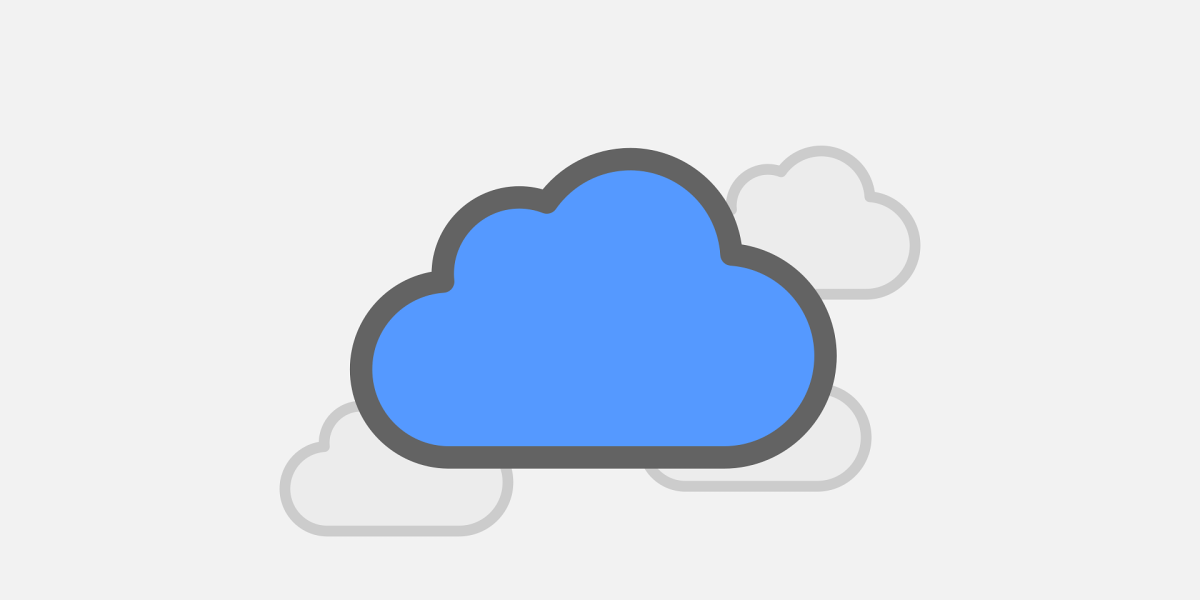11 Wi-Fi Performance Secrets to Boost Small-Business Productivity
Strong Wi-Fi performance turns everyday work into a smooth experience: pages load quickly, calls stay clear, and apps feel responsive. In small offices, a few practical choices about placement, channels, and client load can unlock big gains. This guide explains what affects Wi-Fi performance and gives you simple, testable changes that make an immediate difference.
What Is Wi-Fi Performance?
Wi-Fi performance is the quality of a wireless connection measured by speed, stability, and responsiveness. It depends on signal strength, noise, interference, client mix, access point placement, and how the network is configured. When Wi-Fi performance is solid, people can work anywhere in the office without hunting for a “good spot” or falling back to cellular data during meetings and uploads.
Why It Matters for Small Businesses
Most modern work travels over the air: video meetings, VoIP, SaaS apps, mobile point-of-sale, shared files, and line-of-business tools. Poor wireless shows up as choppy audio, frozen screens, failed uploads, and frustrated teammates. Better design delivers smoother sales calls, fewer meeting delays, and reliable syncing for field devices so teams move faster—the kind of Wi-Fi performance users notice and appreciate.
11 Wi-Fi Performance Secrets You Can Use Now
1) Survey before you guess. Walk the space with a simple analyzer to check signal (RSSI), noise, and channel congestion. A quick survey reveals dead zones and lets you place access points based on data—not hope. Document results so you can compare improvements to baseline Wi-Fi performance later.
2) Place access points for coverage and capacity. Mount them high and centered in the area they serve; avoid closets, metal ceilings, and obstructions. Large rooms or dense seating often need more than one AP. Correct placement is the cheapest win for Wi-Fi performance and usually the fastest fix after a walk-through.
3) Right-size channel width. Use 20 or 40 MHz channels in 2.4/5 GHz for busy offices; overly wide channels can create interference and collisions. In smaller spaces without neighbors, you can open channels up—but test before committing. Appropriate widths stabilize Wi-Fi performance during peak hours when airtime is scarce.
4) Pick clean channels and avoid overlap. Manually assign non-overlapping channels (especially in 2.4 GHz) or enable automatic selection that respects your environment. Clean channels reduce retries and raise effective throughput, which is the core of dependable Wi-Fi performance throughout the workday.
5) Use all the bands wisely. Encourage 5 GHz (and 6 GHz where available) for laptops and phones; leave 2.4 GHz to legacy or IoT devices that need range more than speed. Steering modern clients up-band frees airtime for everyone and boosts perceived Wi-Fi performance in crowded offices.
6) Tune roaming. Enable standards-based roaming assists (k/v/r where supported) so devices hand off quickly between access points. Adjust minimum data rates to discourage sticky clients that cling to a weak signal. Smooth handoffs keep Wi-Fi performance consistent when people move between rooms on calls.
7) Prioritize time-sensitive traffic. Turn on WMM/quality of service for voice and video so calls do not stutter when someone uploads a large file. Simple QoS settings protect perceived Wi-Fi performance during busy moments without expensive hardware.
8) Plan for client density. Count how many devices you need to serve per area (laptops, phones, tablets, scanners). Add access points for capacity, not just coverage, and wire them back to the switch—mesh is convenient but often slower. Capacity planning prevents collapses in Wi-Fi performance during town halls or training sessions.
9) Retire legacy gear. Older access points and client radios slow everyone down. Upgrading to Wi-Fi 6/6E improves efficiency, handles crowded airtime better, and opens new spectrum. Modern radios are a direct investment in Wi-Fi performance that users feel immediately.
10) Segment guests and IoT. Put guests and smart devices on separate SSIDs/VLANs with bandwidth limits. Fewer broadcasts and better isolation protect business traffic and keep Wi-Fi performance steady for work that matters most.
11) Update firmware and monitor. Keep controllers and APs current. Watch for excessive retries, high channel utilization, and unhappy clients. A monthly review catches drift before users feel pain and preserves day-to-day Wi-Fi performance as the space and device mix evolve.
Capacity vs. Coverage (Design for Both)
Coverage answers “can I connect here?” Capacity answers “can everyone work here at once?” Many offices add a single powerful AP and still struggle because dozens of clients compete for the same airtime. Design for expected headcount in conference rooms and open areas, then validate with a quick test: start a video call at multiple desks while someone syncs files nearby. If performance dips, you need more radios, narrower channels, or both.
Materials, Power, and Placement
Concrete, metal, and tinted glass absorb or reflect signal. Move APs out of closets and away from ductwork; mount them in open line-of-sight where possible. Avoid cranking transmit power to maximum—it can trap clients on a distant AP and hurt roaming. Aim for balanced power across APs so devices choose the nearest radio and maintain stable Wi-Fi performance without sticky connections.
Troubleshooting Cheat Sheet
Start with the client: update drivers, forget/rejoin the SSID, and test on 5 GHz or 6 GHz if available. Check channel utilization and retries on the AP. If a single area misbehaves, move the AP a few feet or rotate it to reduce reflections. If calls stutter at the top of the hour, suspect capacity or QoS. Always change one thing at a time and re-test so you know which action improved Wi-Fi performance.
Security and Reliability Go Together
Good security helps stability. Use strong authentication (WPA3 where possible), rotate shared keys, and enforce least-privilege access on the wired side. Lock down management interfaces, and keep a simple inventory of access points with locations and firmware versions. These basics reduce surprises and indirectly improve Wi-Fi performance by preventing noisy or rogue devices from consuming airtime.
Measure What Matters for Wi-Fi Performance
Track signal-to-noise ratio (SNR), channel utilization, retransmission rates, and average throughput—plus real-world tasks like a timed file upload or a test video call in the far corner of the office. Record what you change (moving an AP, swapping channels) so you can prove which actions helped and which did not. A before/after chart shared with the team builds confidence that the environment is improving.
30–60–90 Day Rollout
30 days: survey the space, normalize channel widths, and move obvious problem APs into line-of-sight. Publish a simple naming scheme and document where each radio lives. 60 days: add capacity in dense areas, turn on roaming assists, and enable QoS for voice and video. 90 days: segment guests and IoT, schedule firmware updates, and set a monthly review to keep Wi-Fi performance trending the right direction.
Common Pitfalls to Avoid
Do not rely on one oversized AP to serve an entire floor; add radios where people cluster. Do not leave channels on “auto” without checking what the controller chose. Avoid hiding SSIDs or turning off beacons to “increase security”—it breaks roaming and offers no real protection. Most of all, avoid changes you cannot measure; always tie adjustments back to your survey and your target for Wi-Fi performance.
Helpful Resource
For a vendor-neutral overview of modern wireless standards and best practices, see the Wi-Fi Alliance’s introduction to Wi-Fi 6, then apply the concepts to your floor plan and device mix.
How ParJenn Technologies Helps
ParJenn operates a security-first service model. Every client starts with a Core Security Suite (EDR/XDR, email filtering, and more), then adds the IT tier that fits their stage—Essential, Operational, or Strategic. We survey your space, reposition or add access points, tune channels and roaming, segment guest/IoT, and put light monitoring in place so wireless stays strong as the team grows.
Next Steps
Want quick gains without buying new hardware? Book a consult and review a 30–60–90 day plan tailored to your office: https://parjenntech.com/b/2Eg.